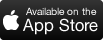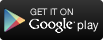MedMutual Mobile App
Track Your Claims and Spending Information
Review your claims online, including details about the total amount billed, what Medical Mutual paid and what you are responsible for paying. You can also view other spending information, like your deductible, out-of-pocket costs and EOBs.
Find a Provider
Use your device’s GPS to find the nearest doctor, hospital or urgent care facility covered by your plan. Then, get directions from your current location. You can now also view quality and patient ratings for providers.
Access Your ID Card
You always have your ID card with you with our app. View the front and back of your card and call any of the phone numbers listed with just a tap. You can also email and fax your card to your provider.
App FAQ
Q: What can I use the app for?
A: With the MedMutual app, you can:
- Use the Provider Search Tool to find doctors, hospitals and other medical facilities using your device's GPS
- View quality and patient ratings and check the cost of care
- Access your ID card, view the front and back of your card and email it to a provider
- Review spending information, like your deductible and out-of-pocket costs
Q: How is Medical Mutual’s app different from My Health Plan?
A: We listened to our members about what they need when they’re on the go. Our app includes the most commonly used features from My Health Plan.
Q: Are there specific requirements to use the mobile application?
A: Our mobile app operates on these devices:
- iPhone (iOS 11 and above)
- Android (8.0 and above)
Q: Where and how can I download the app?
A: You can download our app by using the links on this page. You can also visit the App Store on iTunes or Google Play and search for "MedMutual."
Q: Can I continue to use Medmutual.com and My Health Plan on my mobile device?
A: Yes, you can use your mobile device to access the same content available on MedMutual.com and My Health Plan.
Q: How much does the app cost?
A: Our app is free.
Q: How will Medical Mutual secure the information I enter into the app?
A: The mobile app requires strong passwords and uses 1024-bit SSL technology for encryption. Your private information is automatically cleared from your device when you log out. You can provide additional security by following these guidelines:
- Memorize and protect your app username and password, which are required to log in. Don’t reveal them to anyone.
- Don’t choose passwords that include your name, telephone number, address or birthday.
- Never leave your mobile device unattended while using the app.
- Don't be fooled by phishing links in an email if you suspect the message might not be authentic or you don't recognize the sender's address.
- Don’t store your password anywhere on your mobile device.
Q: How long will it take for my session to time out if I stop using it?
A: The app automatically logs you out if you are not active for 20 minutes. However, you should always sign out as soon as you are finished.
Q: Will the app allow me to store my username or password?
A: Yes. If you’ve enabled the Remember Me feature during a previous session, your username will be stored on your phone. You can also log in to the app using your device’s Touch ID or Facial Recognition Feature which means you don’t have to enter a username and password each time.
Q: What should I do if my mobile device is stolen?
A: If your device is stolen, contact your mobile service provider, who may suggest you deactivate the device. Your data is safe because a username and password are required. As a precaution, we recommend you change your password by visiting Profile Settings on My Health Plan. You do not need to deactivate your My Health Plan account.
Q: Why can’t I see the option to view my ID card?
A: Some groups issue their own ID Cards. Members of these groups will not see this feature.
Q: Do I need to register?
A: Members who already have My Health Plan accounts will use their existing login credentials (username and password). If a member is not registered, they can register using the mobile app.
Q: What if I can’t remember my login credentials for My Health Plan?
A: Select the Forgot Username or Forgot Password options located on the login screen of the app for assistance.
Need Help?
Check out our FAQs on this page for answers to common questions about our app. Or, call us at 1-800-218-2205.
See if you qualify for financial assistance.
You may qualify to receive a subsidy, which is a tax credit that lowers your monthly premium. Check to see if you're eligible for these savings!